In this article I will explore with you through the features and guidelines set features the best for yourself and convenience of the reader post a comment. By default WordPress comments feature will require you to enter your name, email and website link (optional) to be able to post comments and submit comments bracket will look like this.
Features submit comments in Wordpress
Default in WordPress, it will proceed to raise all the comments from readers on standby browser and also will have a notification sent through email alerts as new comments recently. To view and test the commentary is in standby mode browser, you will see the Comments section as follows:
If you want to browse public comment, simply push a button to approve comments that are. Where not want to display it, or delete it, you can click on the Trash or Spam. If you want their comment will be displayed immediately without having to wait, you can browse to Settings -> uncheck Discussions and two lines in vẻ Before a comment.
Prohibition of the sensitivity to comment
Assuming you do not want to blog with some commentators mention some phrases sensitive, you can still use banned readers using the Comment Blacklist feature in the Settings -> Discussions. Please enter the word or phrase should be banned and each of you separated by a line as below.
Avatar appears in comment
Default WordPress supports only display avatars in http://gravatar.com service, which means if you do not already have an account at Gravatar then it will randomly display the default avatar.
If you want to own avatar then go to the home page and register Gravatar account, or sign in with your WordPress.com account, then add the email to attach and upload an avatar to avatar from your computer to be completed. Then, make sure that your email in Users -> Your Profile using email identical to the registered email avatar.
Anti-spam comment
State of comment spam in WordPress really is a disaster for the popular WordPress should have a lot of spam software supports the use WordPress website easily. Sometimes you just installed web only, no time to promote the spammer has "visited". To prevent comment spam most effective, install Akismet plugin follow this tutorial is finished.
Epilogue
Above are some notes on how to use the WordPress comment system and how to customize it really optimal. Please remember that the comment is a support interactive features strongly in the blog should regularly check and reply comments to the readers offline. ;)

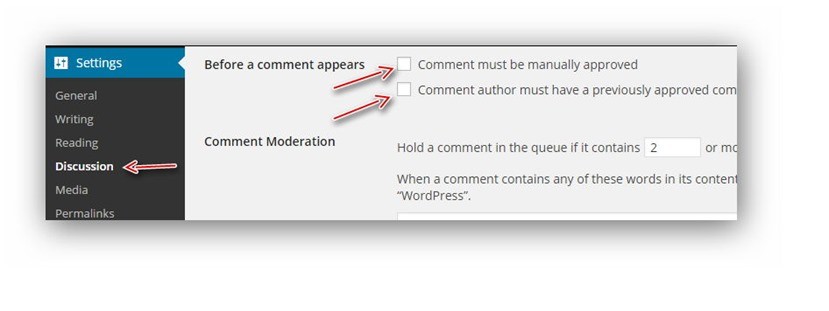
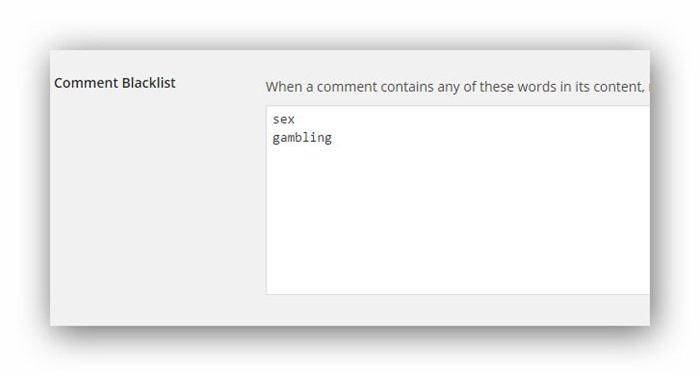









Post a Comment